How to Use CAT ET Software for Effective Equipment Management
CAT ET software is essential for managing Caterpillar equipment effectively. It offers users tools for diagnostics, maintenance management, and performance monitoring. Understanding its features and functions can significantly enhance equipment efficiency and reduce downtime. This article provides a comprehensive guide on how to use CAT ET software. It covers everything from system requirements and installation to navigation and diagnostics. Users will gain insights into best practices for maximizing their use of the software.
Understanding CAT ET Software
The complexities of managing heavy machinery can be streamlined through the use of CAT ET software. This application serves as an essential tool for equipment diagnostics and maintenance.
What is CAT ET?
CAT ET, short for Caterpillar Electronic Technician, is a specialized software developed by Caterpillar Inc. to support the maintenance and diagnostic functions of their machinery. By providing users with valuable insights into the performance and operational status of equipment, it enhances decision-making for repairs and servicing.
Importance of CAT ET for Equipment Management
This software plays a vital role in the operation of Caterpillar equipment. It allows technicians to quickly identify issues, thereby reducing downtime and minimizing costs associated with repairs. With accurate diagnostics, fleet managers can ensure that machinery operates efficiently, ultimately leading to enhanced productivity.
Key Features and Benefits
- Diagnostic Capabilities: Quick access to fault codes and system performance data enables proactive maintenance.
- User-Friendly Interface: The intuitive design facilitates ease of navigation for both seasoned technicians and new users.
- Data Management: Centralizes maintenance records and performance metrics, simplifying fleet management.
- Real-Time Monitoring: Constant updates on machine parameters help in timely interventions and analysis of trends.
System Requirements
Ensuring compatibility is essential for optimal performance of CAT ET software. Below are the necessary requirements for hardware, software, and internet connectivity.
Hardware Requirements
A computer meeting specific hardware standards is crucial to run CAT ET without issues. The following specifications are required:
- Operating System: Windows 10 or later versions.
- Processor: Minimum of 2 GHz.
- RAM: At least 4 GB; 8 GB or more is recommended for better performance.
- Hard Disk Space: A minimum of 10 GB available space is needed.
Software Requirements
Proper installation of certain software components is vital for the successful operation of CAT ET:
- Microsoft .NET Framework: Version depends on the specific CAT ET release.
- Communication Drivers: Necessary drivers must be installed based on the connection method (cable or adapter).
Internet Connection Needs
A stable internet connection is essential for various functionalities within CAT ET:
- Access to updates and data downloads.
- Communication with Caterpillar’s online services for licensing and support.
Installation Process
The installation process of CAT ET software involves several key steps to ensure a smooth setup on the user’s computer. Following these steps carefully will facilitate proper software functionality.
Downloading the Software
To initiate the installation, the software must first be downloaded. Users can obtain the latest version directly from the official Caterpillar website or through an authorized dealer. It is important to verify that the correct version is being downloaded to match the system specifications.
Running the Installer
After the download is complete, the next step is to run the installer. Users should locate the downloaded file and double-click to initiate the installation process. An installation wizard will guide through necessary prompts and configurations during this phase.
Initial Configuration
During initial setup, users may be required to configure certain settings, such as language options and the installation directory. These choices tailor the software experience to user preferences. It is essential to review these options carefully for optimal setup.
Connecting Diagnostic Hardware
Once the software is installed, the user must connect the diagnostic hardware to the computer. This typically involves using either a serial cable or a specific diagnostic adapter designed for Caterpillar equipment.
Ensuring that the hardware is properly connected is crucial for successful communication between the software and the equipment.
Setting Up a Caterpillar Account
Creating a Caterpillar account is essential for accessing CAT ET software features and managing equipment effectively. The process is straightforward, allowing users to customize their experience.
Account Registration
To begin, individuals must register for a new account through the Caterpillar service portal. This involves filling out a simple registration form that requires basic information, including:
- Name
- Email address
- Company details
After submitting the form, a confirmation email is usually sent to verify the account. Following this step ensures access to additional resources and tools.
Accessing with Existing Credentials
For those who already possess an account from other Caterpillar services, logging in is quick and simple. Using the same credentials allows users to gain immediate access to CAT ET features without the need for re-registration. It streamlines the process significantly.
Personalizing Account Settings
Upon logging in, users can personalize their account settings to enhance usability. Options for customization include:
- Selecting a preferred dealer for support
- Choosing the language of the interface
- Adjusting notification settings for maintenance alerts
Making these adjustments ensures that users have a tailored experience that meets their operational needs.
Navigating the CAT ET Interface
The CAT ET interface is designed for ease of use, allowing quick access to different functionalities necessary for effective equipment management. Understanding how to navigate this platform can enhance the efficiency of diagnostics and maintenance tasks.
Overview of the Dashboard
The dashboard serves as the main entry point, providing users with a snapshot of important features at a glance. Crucial functions are easily accessible, streamlining the workflow for technicians and fleet managers. Users can find:
- Diagnostic Tools
- Maintenance Scheduling
- Technical Information Access
- Report Generation Options
Main Menu Functions
The main menu includes several key options that facilitate navigation throughout the software. Each menu item opens a series of sub-options that cater to diverse operational needs. It typically features:
- Diagnostics: For accessing fault codes and real-time data.
- Maintenance: To schedule and track service history.
- Fleet Management: Focused on overseeing multiple pieces of equipment.
Customizing the Interface
Users can personalize their experience by adjusting various interface settings. Customization options may include:
- Changing the display language
- Rearranging dashboard widgets for preferred accessibility
- Setting up notifications for upcoming maintenance tasks
Such features improve user experience and enable better operational oversight.
Performing Diagnostics
Performing diagnostics with CAT ET software is essential for understanding equipment issues and ensuring optimal performance. This functionality allows users to access fault codes and monitor real-time parameters effectively.
Accessing and Understanding Fault Codes
Fault codes play a crucial role in diagnosing issues within Caterpillar equipment. Users can easily access these codes to determine the condition of their machines.
Active Fault Codes
Active fault codes indicate current problems affecting the equipment’s operation. By reviewing these codes, technicians can pinpoint ongoing issues that need immediate attention. Each code corresponds to specific malfunctions, guiding users in troubleshooting effectively.
Historical Fault Codes
Historical fault codes represent past issues that have been recorded by the system. Understanding these codes can be beneficial for predicting future problems. Analyzing trends in historical data helps users anticipate maintenance needs and improve overall equipment reliability.
Monitoring Equipment Performance
Monitoring performance parameters is vital for maintaining efficient operation. CAT ET allows users to observe various metrics in real-time, facilitating proactive maintenance.
Real-Time Parameter Viewing
This feature enables users to view critical information such as engine temperature, oil pressure, and fuel efficiency as they happen. Timely access to this data helps in swiftly addressing potential performance problems.
Performance Trend Analysis
Tracking performance trends over time provides insights into equipment health. By analyzing historical data, users can identify patterns and make informed decisions regarding maintenance schedules and potential upgrades.
Maintenance Management
Effective maintenance management is crucial to ensure the longevity and optimal performance of Caterpillar equipment. Utilizing CAT ET helps streamline this process, providing tools for scheduling, recording, and managing maintenance activities.
Scheduling Maintenance Services
Proper scheduling of maintenance services enhances the reliability of equipment. CAT ET allows users to:
- Set alerts for upcoming maintenance based on operational hours.
- Utilize manufacturer-recommended maintenance intervals to program routine checks.
- Create a maintenance calendar for efficient resource allocation.
Recording Maintenance History
Maintaining a detailed history of service activities is vital for effective equipment management. With CAT ET, users can:
- Log each service performed, including date and type of maintenance.
- Track component replacements and repairs for better performance monitoring.
- Compile historical data that aids in predictive maintenance strategies.
Replacement Parts Guidance
Guidance on replacement parts is integrated into CAT ET for convenience. Users can access:
- Recommendations for parts based on specific equipment needs.
- Details on part specifications to ensure compatibility.
- Links to authorized parts suppliers to facilitate procurement.
Generating Reports
Creating reports within CAT ET software is essential for maintaining organized records and improving equipment management. The software allows users to customize reports to meet specific needs, enabling better decision-making and tracking.
Customized Report Creation
Reports can be tailored to focus on various aspects of equipment performance and maintenance history. Users can specify parameters such as:
- Fault codes and diagnostics
- Maintenance activities and dates
- Performance metrics and trends
This customization helps ensure that the reports generated provide the most relevant data for analysis and strategy development.
Data Export Options
CAT ET offers various options for exporting generated reports. Users can choose from common file formats for easy sharing and storage, including:
These export features streamline the process of distributing information among team members or for further data processing, enhancing overall operational efficiency.
Training and Support Resources
Access to training and support resources is vital for enhancing user experience with CAT ET software. Caterpillar offers various tools to assist users in mastering the software and ensuring optimal equipment performance.
Online Manuals and Guides
The software includes comprehensive online manuals that cover various functionalities. Users can find information on:
- Installation procedures
- Diagnostic functions
- Maintenance management
- Report generation
These guides are designed to provide step-by-step assistance, making it easier to resolve common issues and optimize usage.
Technical Support Availability
Caterpillar offers robust technical support to address complex inquiries. This support can be accessed through your local dealer, ensuring immediate assistance. Options include:
- Phone support
- Email inquiries with response tracking
- In-person consultations at authorized service centers
Such support ensures users can maintain high productivity levels without extended downtime.
Training Modules and Updates
Regular training modules are provided to keep users informed about updates and new features. These modules cover:
- New software capabilities
- Best practices for diagnostics
- Updates on hardware compatibility
Engaging in these training sessions enhances user proficiency, allowing for efficient management of Caterpillar equipment.
Best Practices for Effective Use
Implementing best practices ensures optimal performance when working with CAT ET. Following these guidelines can enhance diagnostics and maintenance efficiency.
Regular User Training
Ensuring that all technicians are well-trained is essential. Continuous learning helps users stay updated on the latest features and improvements in CAT ET. Training can involve:
- Participating in workshops and webinars offered by Caterpillar.
- Reviewing online training modules available through the software platform.
- Accessing user manuals to deepen understanding of the system’s capabilities.
Maintaining Diagnostic Equipment
Keeping diagnostic tools in excellent condition is vital for accurate results. Regular maintenance of hardware such as cables and adapters can prevent issues. Best practices include:
- Regularly inspecting and testing all diagnostic connections.
- Storing equipment properly to avoid damage.
- Replacing worn or outdated parts promptly.
Keeping Software Updated
Frequent software updates are critical for maintaining efficiency and security. Regular updates can provide new features and fix known issues. Steps include:
- Checking for updates periodically on the Caterpillar website.
- Installing the latest versions as soon as they are available.
- Reviewing release notes to understand new functionalities and enhancements.



 AGCO
AGCO ALLISON
ALLISON BENDIX
BENDIX BOBCAT
BOBCAT CAT
CAT CLAAS
CLAAS CNH
CNH DAF
DAF DETROIT
DETROIT EATON
EATON FREIGHTLINER
FREIGHTLINER HINO
HINO HITACHI
HITACHI ISUZU
ISUZU JCB
JCB JOHN DEERE
JOHN DEERE JPROZZ
JPROZZ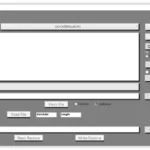 MAGIC TUNER
MAGIC TUNER MAN
MAN Navistar
Navistar PACCAR
PACCAR PERKINS
PERKINS PF DIAGNOSE
PF DIAGNOSE PSI POWERLINK
PSI POWERLINK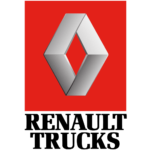 RENAULT
RENAULT SCANIA
SCANIA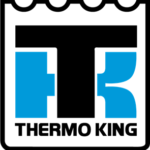 THERMO KING
THERMO KING UD NISSAN
UD NISSAN VOLVO
VOLVO WABCO
WABCO ZF TESTMAN
ZF TESTMAN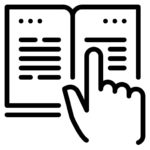
 BELL
BELL BENDIX
BENDIX BOBCAT
BOBCAT CARRIE
CARRIE DAF
DAF DETROIT
DETROIT EATON
EATON FUSO
FUSO MACK
MACK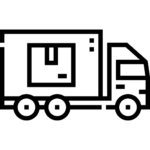
 Cumminz
Cumminz ISB4.5 CM2150
ISB4.5 CM2150 All Engines (2017 Emissions)
All Engines (2017 Emissions) PACCAR
PACCAR

![BOBCAT ENGINE ANALYZER DCU 03.17 [2023.03]](https://ecmtrucks.com/wp-content/uploads/2024/08/8-150x150.png)
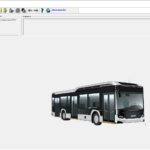
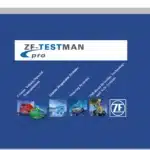


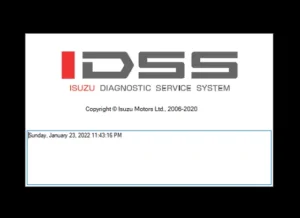
![The DOOSAN DIAGNOSTIC TOOL T3 EDC7 00.12 [2022.11], launched in December 2022, is a comprehensive solution for diagnosing and maintaining Doosan heavy equipment. It is designed to enhance operational efficiency and reduce downtime for technicians and businesses. This tool offers a variety of features, including compatibility with multiple Windows systems and support for electronic fuel injection diagnostics. Its user-friendly interface and remote installation support via TeamViewer make it accessible for both experienced and less experienced users.](https://ecmtrucks.com/wp-content/uploads/2024/08/222-300x226.png)
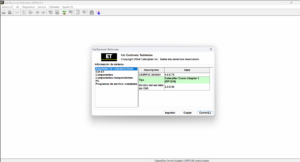
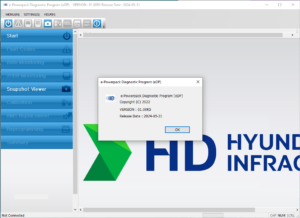
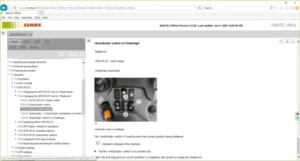
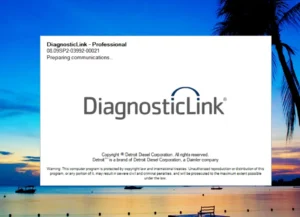
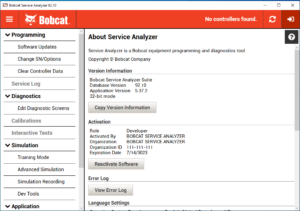
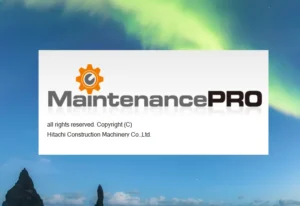
![DOOSAN EDIA AS FULL SUPERVISOR 2.4.0.7 [2023.06] is a comprehensive diagnostic software specifically designed for Doosan machinery. This version, released in June 2023, enhances monitoring and troubleshooting capabilities for heavy equipment. The software features an intuitive user interface and supports continuous updates. It is also compatible with various Doosan models and offers remote installation assistance via TeamViewer, maximizing efficiency in equipment management.](https://ecmtrucks.com/wp-content/uploads/2024/08/55-300x226.png)
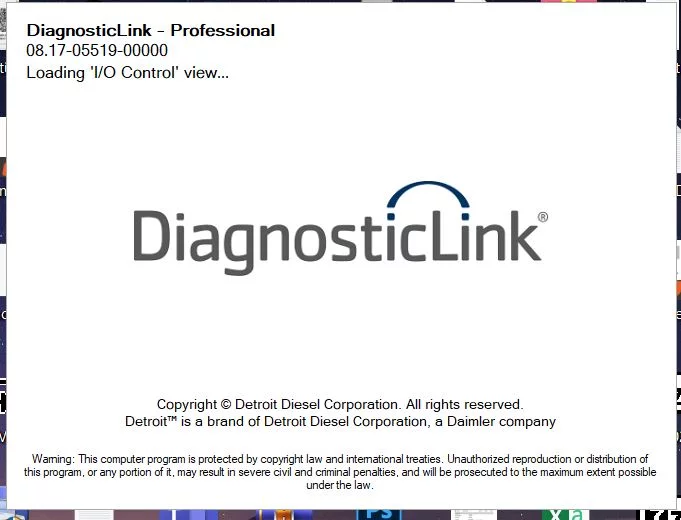
Reviews
Clear filtersThere are no reviews yet.