$0.00
20
People watching this product now!
Payment Methods:


 Truck Software
Truck Software
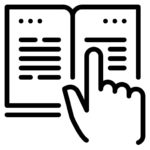
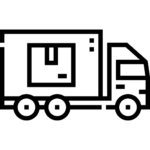 DTC Trucks
DTC Trucks






















 PACCAR
PACCAR

 Truck Software
Truck Software
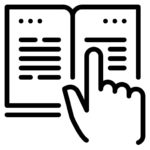
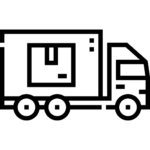 DTC Trucks
DTC Trucks






















 PACCAR
PACCAR
CAT ET software is essential for managing Caterpillar equipment effectively. It offers users tools for diagnostics, maintenance management, and performance monitoring. Understanding its features and functions can significantly enhance equipment efficiency and reduce downtime. This article provides a comprehensive guide on how to use CAT ET software. It covers everything from system requirements and installation to navigation and diagnostics. Users will gain insights into best practices for maximizing their use of the software.
Table of Contents
ToggleThe complexities of managing heavy machinery can be streamlined through the use of CAT ET software. This application serves as an essential tool for equipment diagnostics and maintenance.
CAT ET, short for Caterpillar Electronic Technician, is a specialized software developed by Caterpillar Inc. to support the maintenance and diagnostic functions of their machinery. By providing users with valuable insights into the performance and operational status of equipment, it enhances decision-making for repairs and servicing.
This software plays a vital role in the operation of Caterpillar equipment. It allows technicians to quickly identify issues, thereby reducing downtime and minimizing costs associated with repairs. With accurate diagnostics, fleet managers can ensure that machinery operates efficiently, ultimately leading to enhanced productivity.
Ensuring compatibility is essential for optimal performance of CAT ET software. Below are the necessary requirements for hardware, software, and internet connectivity.
A computer meeting specific hardware standards is crucial to run CAT ET without issues. The following specifications are required:
Proper installation of certain software components is vital for the successful operation of CAT ET:
A stable internet connection is essential for various functionalities within CAT ET:
The installation process of CAT ET software involves several key steps to ensure a smooth setup on the user’s computer. Following these steps carefully will facilitate proper software functionality.
To initiate the installation, the software must first be downloaded. Users can obtain the latest version directly from the official Caterpillar website or through an authorized dealer. It is important to verify that the correct version is being downloaded to match the system specifications.
After the download is complete, the next step is to run the installer. Users should locate the downloaded file and double-click to initiate the installation process. An installation wizard will guide through necessary prompts and configurations during this phase.
During initial setup, users may be required to configure certain settings, such as language options and the installation directory. These choices tailor the software experience to user preferences. It is essential to review these options carefully for optimal setup.
Once the software is installed, the user must connect the diagnostic hardware to the computer. This typically involves using either a serial cable or a specific diagnostic adapter designed for Caterpillar equipment.
Ensuring that the hardware is properly connected is crucial for successful communication between the software and the equipment.
Creating a Caterpillar account is essential for accessing CAT ET software features and managing equipment effectively. The process is straightforward, allowing users to customize their experience.
To begin, individuals must register for a new account through the Caterpillar service portal. This involves filling out a simple registration form that requires basic information, including:
After submitting the form, a confirmation email is usually sent to verify the account. Following this step ensures access to additional resources and tools.
For those who already possess an account from other Caterpillar services, logging in is quick and simple. Using the same credentials allows users to gain immediate access to CAT ET features without the need for re-registration. It streamlines the process significantly.
Upon logging in, users can personalize their account settings to enhance usability. Options for customization include:
Making these adjustments ensures that users have a tailored experience that meets their operational needs.
The CAT ET interface is designed for ease of use, allowing quick access to different functionalities necessary for effective equipment management. Understanding how to navigate this platform can enhance the efficiency of diagnostics and maintenance tasks.
The dashboard serves as the main entry point, providing users with a snapshot of important features at a glance. Crucial functions are easily accessible, streamlining the workflow for technicians and fleet managers. Users can find:
The main menu includes several key options that facilitate navigation throughout the software. Each menu item opens a series of sub-options that cater to diverse operational needs. It typically features:
Users can personalize their experience by adjusting various interface settings. Customization options may include:
Such features improve user experience and enable better operational oversight.
Performing diagnostics with CAT ET software is essential for understanding equipment issues and ensuring optimal performance. This functionality allows users to access fault codes and monitor real-time parameters effectively.
Fault codes play a crucial role in diagnosing issues within Caterpillar equipment. Users can easily access these codes to determine the condition of their machines.
Active fault codes indicate current problems affecting the equipment’s operation. By reviewing these codes, technicians can pinpoint ongoing issues that need immediate attention. Each code corresponds to specific malfunctions, guiding users in troubleshooting effectively.
Historical fault codes represent past issues that have been recorded by the system. Understanding these codes can be beneficial for predicting future problems. Analyzing trends in historical data helps users anticipate maintenance needs and improve overall equipment reliability.
Monitoring performance parameters is vital for maintaining efficient operation. CAT ET allows users to observe various metrics in real-time, facilitating proactive maintenance.
This feature enables users to view critical information such as engine temperature, oil pressure, and fuel efficiency as they happen. Timely access to this data helps in swiftly addressing potential performance problems.
Tracking performance trends over time provides insights into equipment health. By analyzing historical data, users can identify patterns and make informed decisions regarding maintenance schedules and potential upgrades.
Effective maintenance management is crucial to ensure the longevity and optimal performance of Caterpillar equipment. Utilizing CAT ET helps streamline this process, providing tools for scheduling, recording, and managing maintenance activities.
Proper scheduling of maintenance services enhances the reliability of equipment. CAT ET allows users to:
Maintaining a detailed history of service activities is vital for effective equipment management. With CAT ET, users can:
Guidance on replacement parts is integrated into CAT ET for convenience. Users can access:
Creating reports within CAT ET software is essential for maintaining organized records and improving equipment management. The software allows users to customize reports to meet specific needs, enabling better decision-making and tracking.
Reports can be tailored to focus on various aspects of equipment performance and maintenance history. Users can specify parameters such as:
This customization helps ensure that the reports generated provide the most relevant data for analysis and strategy development.
CAT ET offers various options for exporting generated reports. Users can choose from common file formats for easy sharing and storage, including:
These export features streamline the process of distributing information among team members or for further data processing, enhancing overall operational efficiency.
Access to training and support resources is vital for enhancing user experience with CAT ET software. Caterpillar offers various tools to assist users in mastering the software and ensuring optimal equipment performance.
The software includes comprehensive online manuals that cover various functionalities. Users can find information on:
These guides are designed to provide step-by-step assistance, making it easier to resolve common issues and optimize usage.
Caterpillar offers robust technical support to address complex inquiries. This support can be accessed through your local dealer, ensuring immediate assistance. Options include:
Such support ensures users can maintain high productivity levels without extended downtime.
Regular training modules are provided to keep users informed about updates and new features. These modules cover:
Engaging in these training sessions enhances user proficiency, allowing for efficient management of Caterpillar equipment.
Implementing best practices ensures optimal performance when working with CAT ET. Following these guidelines can enhance diagnostics and maintenance efficiency.
Ensuring that all technicians are well-trained is essential. Continuous learning helps users stay updated on the latest features and improvements in CAT ET. Training can involve:
Keeping diagnostic tools in excellent condition is vital for accurate results. Regular maintenance of hardware such as cables and adapters can prevent issues. Best practices include:
Frequent software updates are critical for maintaining efficiency and security. Regular updates can provide new features and fix known issues. Steps include:
$0.00
Payment Methods:


 Truck Software
Truck Software
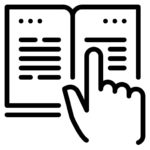
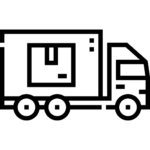 DTC Trucks
DTC Trucks





















 PACCAR
PACCAR



 Truck Software
Truck Software
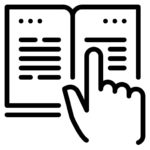
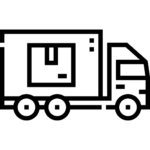 DTC Trucks
DTC Trucks





















 PACCAR
PACCAR


No account yet?
Create an Account
Reviews
Clear filtersThere are no reviews yet.