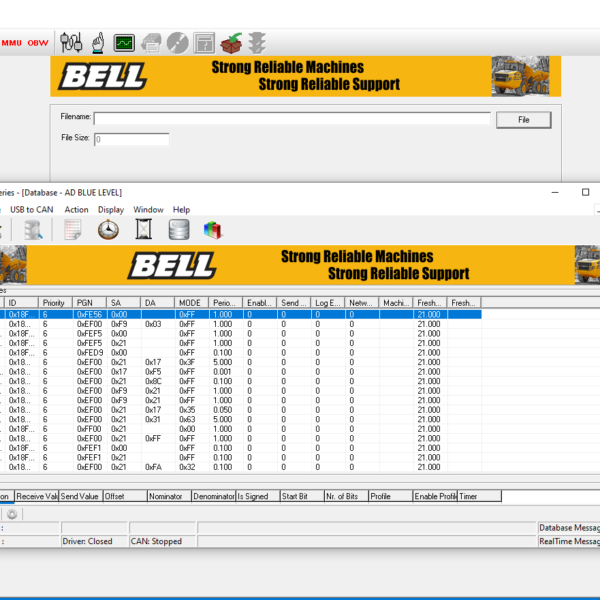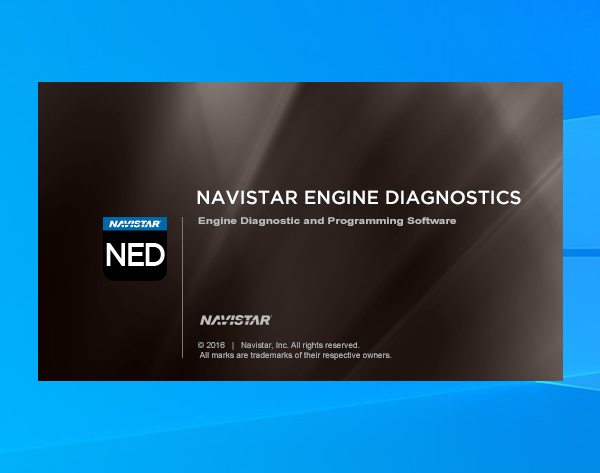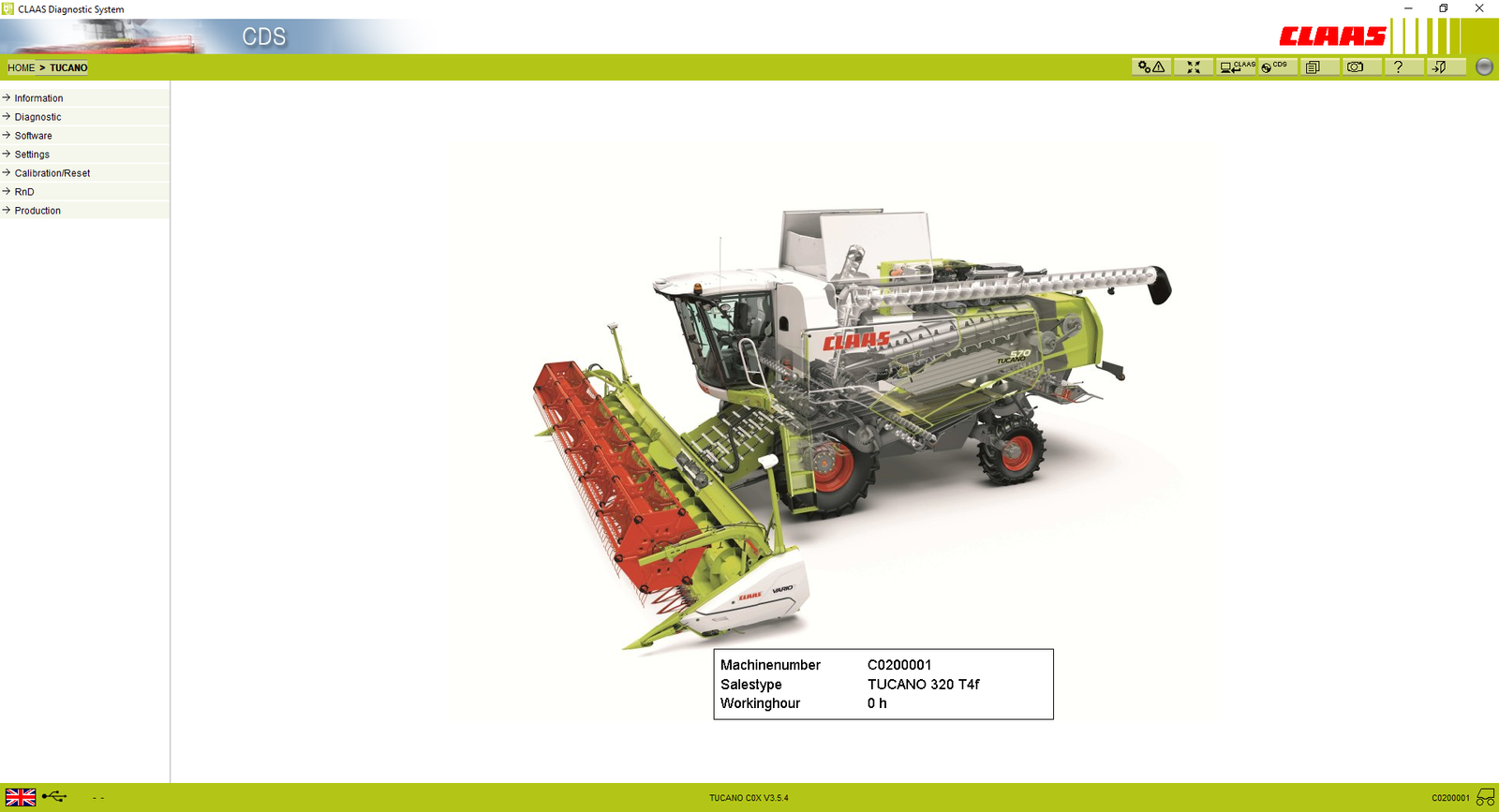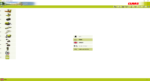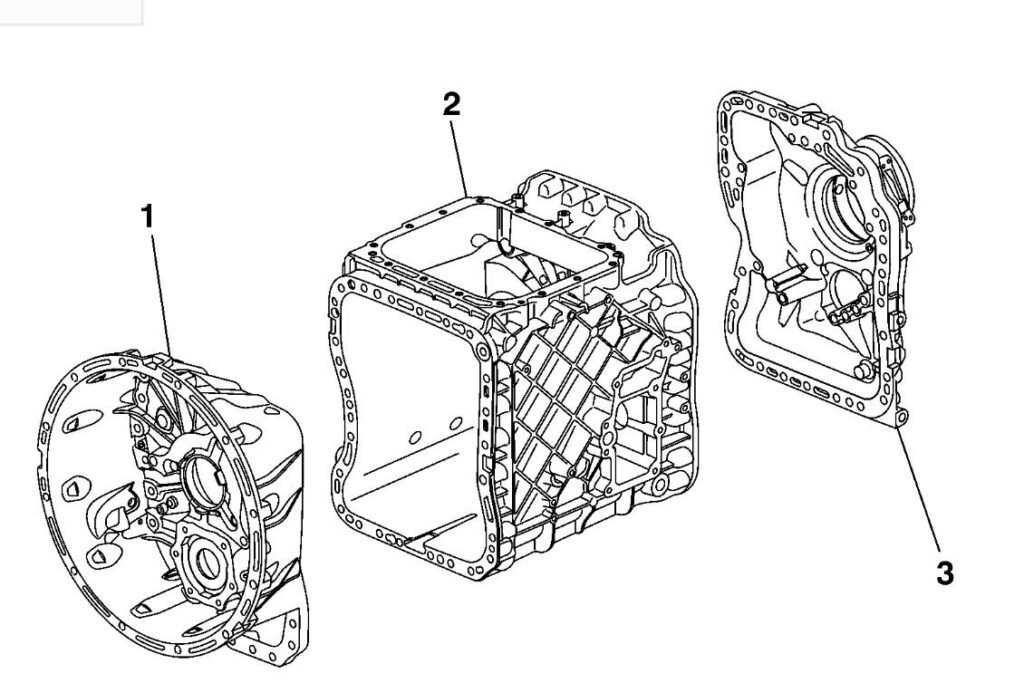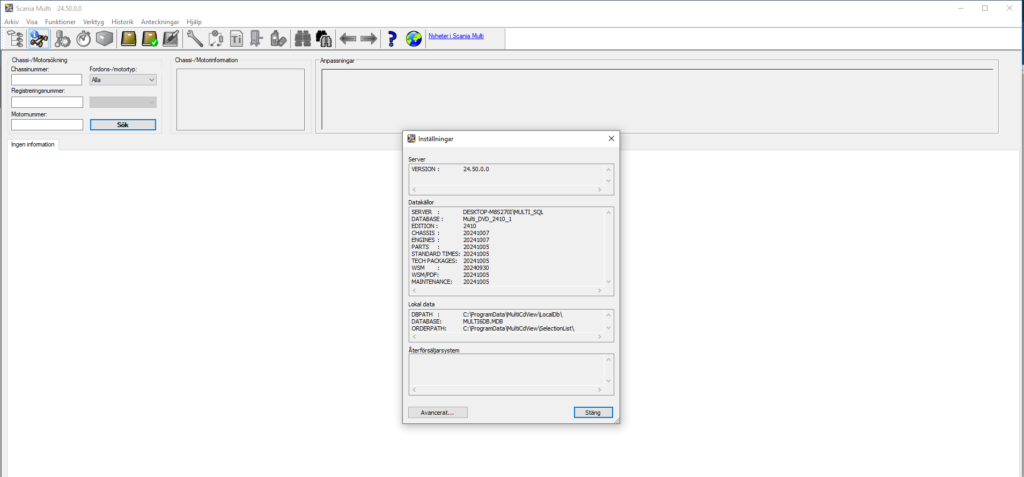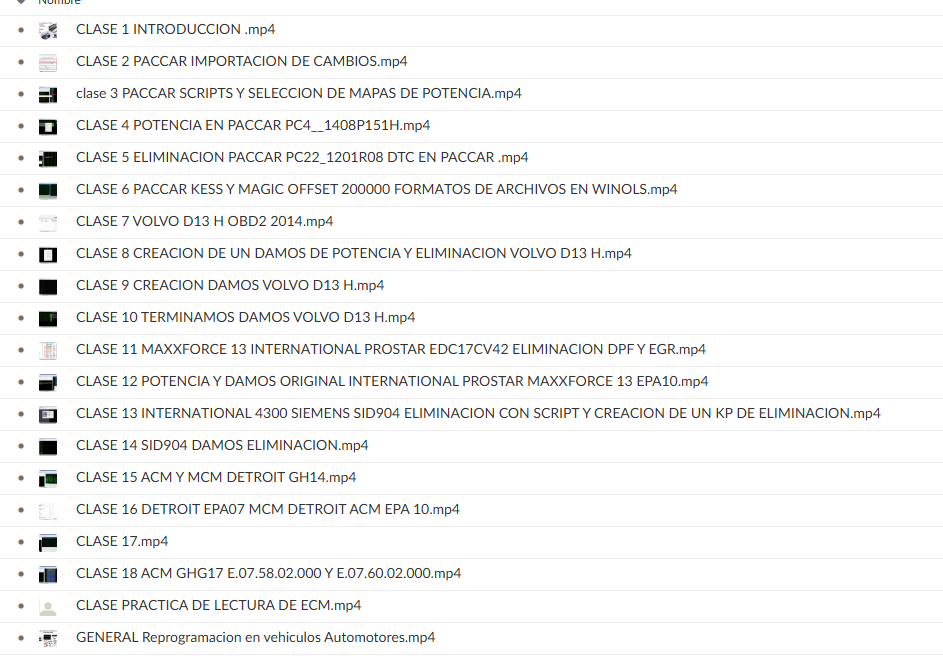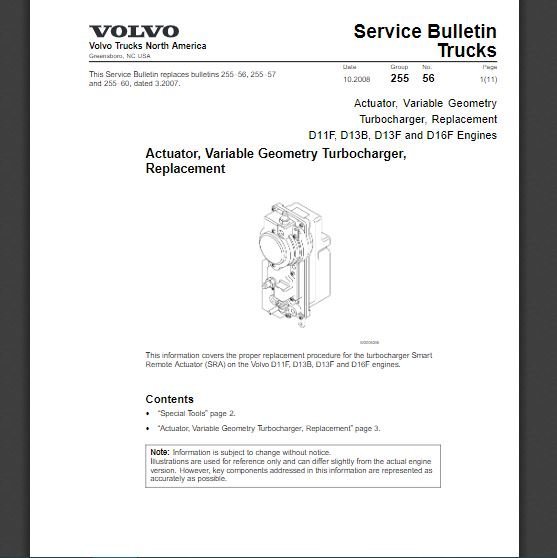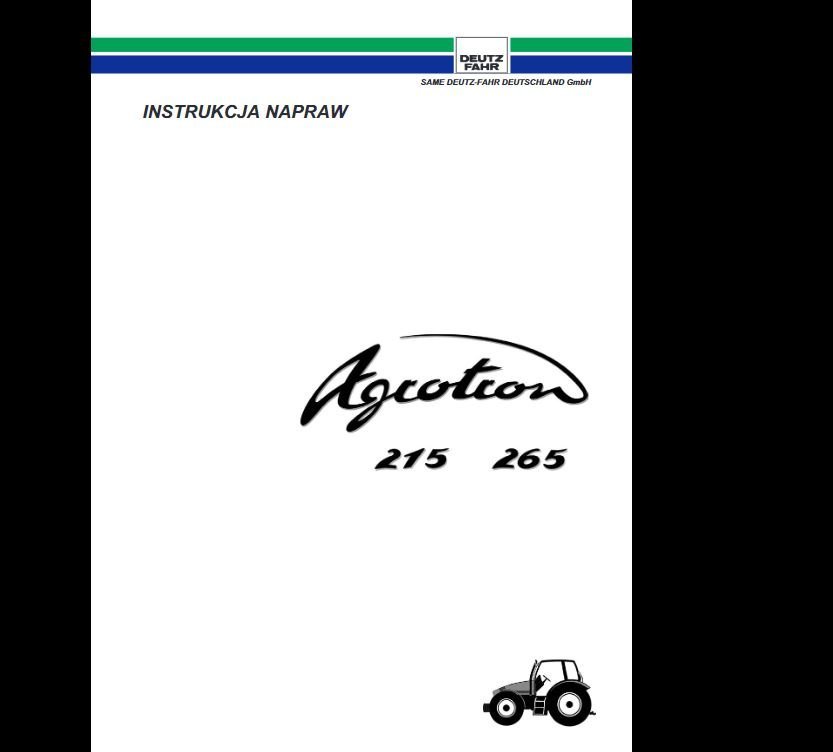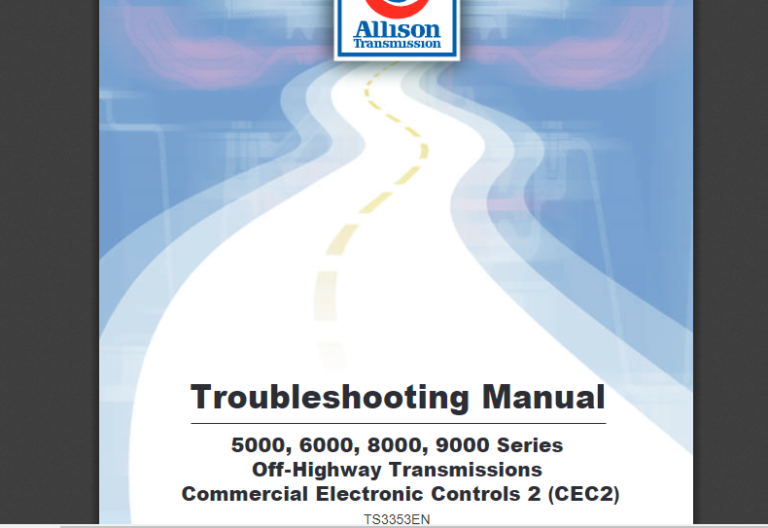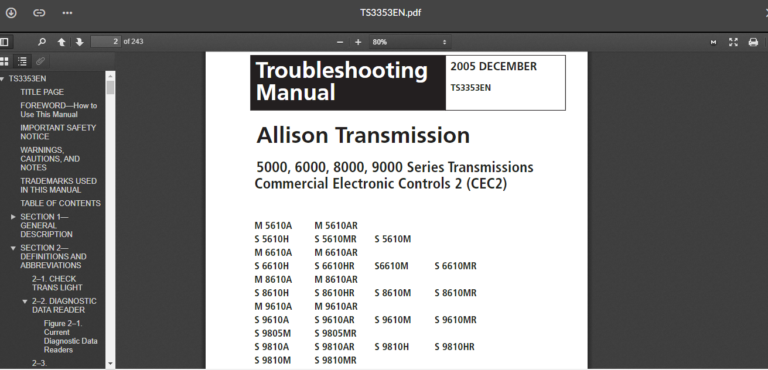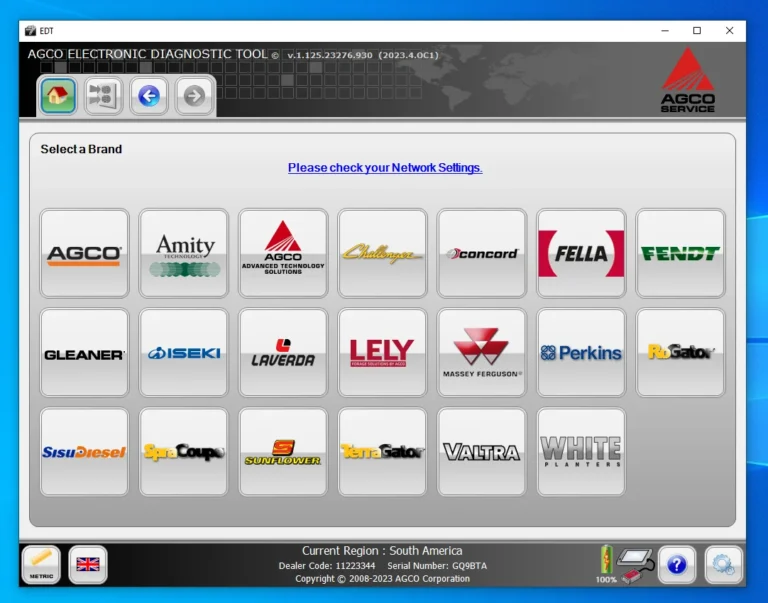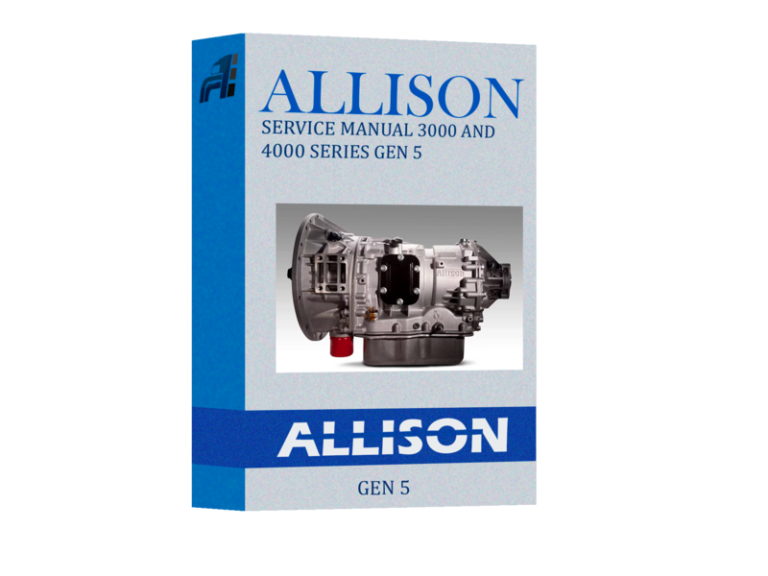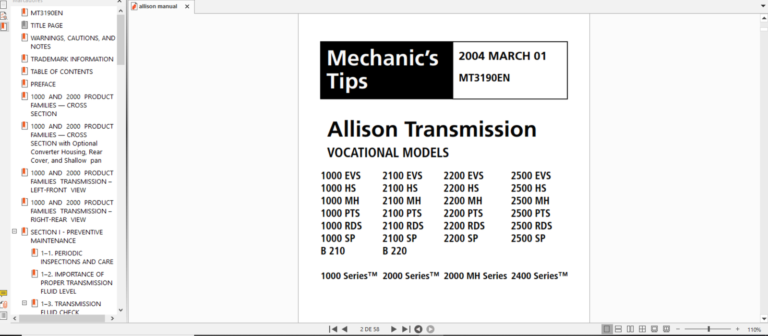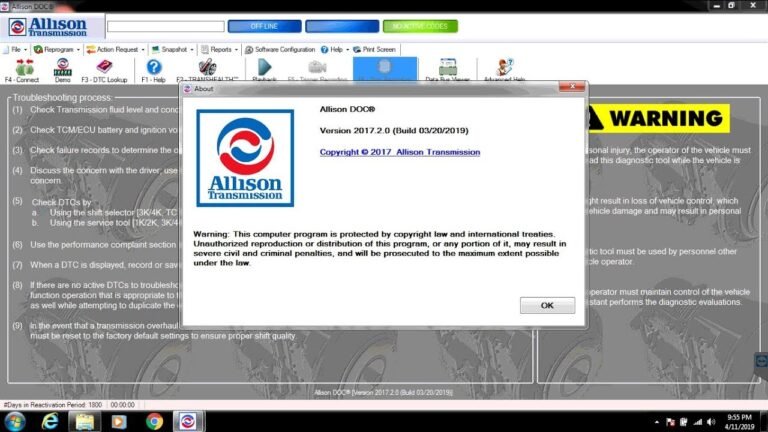CLAAS CDS 7.5: Essential Tool for Efficient Machinery Diagnostics
CLAAS CDS 7.5 is a crucial software tool designed for diagnosing and reprogramming CLAAS machinery. It offers significant improvements over previous versions, enhancing the efficiency of equipment management. This article provides an overview of the software, its features, and the various licenses available for users. It also outlines installation requirements and capabilities for diagnostics and reprogramming.
Table of Contents
ToggleUnderstanding CLAAS CDS 7.5
The CLAAS CDS 7.5 is a sophisticated diagnostic tool designed for optimal machinery performance. It serves as a bridge between technical expertise and effective equipment management.
Overview of CLAAS Diagnostic Software
CLAAS Diagnostic Software has evolved significantly to cater to the diverse needs of agricultural machinery. The latest iteration, version 7.5, enhances both the diagnostic capabilities and operational efficiency of a wide range of CLAAS equipment. This software is designed for ease of use, ensuring technicians can quickly identify and troubleshoot issues.
Key Features and Advantages
- Improved Diagnosis: Rapid detection of faults minimizes downtime.
- Intuitive User Interface: Streamlined navigation enhances user experience.
- Multilingual Support: It accommodates a global audience with various language options.
- Regular Updates: Continual software enhancements ensure compatibility with new machinery models.
- Comprehensive Training Resources: Supports user learning for effective operation.
Software and Licenses
The CLAAS CDS 7.5 operates under a licensing model that caters to various user needs. Understanding the types of licenses available is essential for maximizing the software’s capabilities effectively.
Types of Licenses Available
There are two main types of licenses offered for CLAAS CDS 7.5, each designed to meet different operational requirements.
Standard License
The Standard License enables users to perform diagnostics and reprogram machinery. However, to modify parameters, it requires a specific access key. This license is ideal for general maintenance tasks, allowing operators to address typical issues promptly.
Developer License
The Developer License provides advanced capabilities, including unrestricted parameter changes without needing a key. This option is suitable for technicians who require a deeper diagnostic insight and the ability to implement custom solutions on the equipment.
How to Obtain a License
Licenses for CLAAS CDS 7.5 can be acquired through authorized CLAAS dealers or directly from CLAAS. Users need to provide details such as their machinery models and intended use to obtain the appropriate license type. Upon successful acquisition, a unique activation code will be issued, which is necessary for software installation and use.
Installation and Compatibility
Proper installation and compatibility are crucial for maximizing the performance of the software. Understanding the system requirements and setup processes ensures smooth operation.
System Requirements
To effectively run the software, certain hardware specifications must be met. These include:
- A compatible computer capable of supporting a size of 17.5 GB software.
- Minimum RAM and processor speed specifications for efficient data processing.
- Available storage space for installation and function.
Compatible Operating Systems
The software is designed to work seamlessly with specific operating systems to ensure functionality:
- Windows 7
- Windows 8
- Windows 10
Setting Up the CLAAS Interface
Establishing the CLAAS interface is essential for software activation and operation. The following steps are necessary:
- Connecting the CLAAS interface to the computer.
- Using the activation code derived from the interface’s serial number.
- Ensuring all drivers are updated and correctly installed for compatibility.
Diagnostic and Reprogramming Capabilities
The diagnostic and reprogramming capabilities of CLAAS CDS 7.5 ensure efficient machine management and maintenance. This section details how the software performs diagnosis, facilitates reprogramming, and utilizes service tools effectively.
Performing Diagnosis with CDS 7.5
CDS 7.5 allows for comprehensive diagnostics by scanning machinery systems and identifying faults in real time. This functionality includes:
- Real-time fault detection
- Analysis of various machine components
- Detailed error reporting and troubleshooting assistance
Reprogramming and Software Updates
Reprogramming capabilities within the CDS 7.5 enable adjustments to machine parameters without extensive downtime. Key aspects include:
- Changing settings based on specific operational needs
- Regular software updates to enhance performance and address emerging issues
- Ensuring compatibility with newer machine models
Using the Service Info Tools
The service info tools within CDS 7.5 provide critical support for technicians. Important features consist of:
- Access to technical documentation for troubleshooting
- Functionality to connect with remote experts for guidance
- Comprehensive service history tracking for maintenance records
Supported Models and Kits
The CLAAS CDS 7.5 software supports a wide range of models and specialized diagnostic kits. This enhances its usability across various types of agricultural and construction machinery.
Supported CLAAS Models
The software is compatible with numerous CLAAS models, ensuring robust diagnostics and reprogramming capabilities. Supported models include:
- Harvesters:
- Lexion
- Tucano
- Avero
- Jaguar
- Tractors:
- Xerion
- Axion
- Axos
- Talos
- Nexos/Elios
- Forage Equipment:
- Quadrant
- Rollant
- Variant
- Cougar
- Disco
- Other Equipment:
- Liner
- Cargos
- Quantum
New Laptop Kits for Diagnostics
New diagnostic laptop kits have been introduced to enhance the diagnostic process. These kits include the necessary hardware and pre-installed software tailored for CLAAS equipment. They provide technicians with mobility and efficiency, enabling diagnoses directly on-site.
Frequently Asked Questions
This section provides answers to common inquiries regarding the CLAAS CDS 7.5 software, focusing on how to change parameters and troubleshoot issues.
How to Change Parameters
Changing parameters within the CLAAS CDS 7.5 can typically be done through the software interface, provided the correct licensing is in place. The following steps outline the process:
- Access the desired model within the software.
- Navigate to the settings or configuration menu.
- Select the parameter you wish to adjust.
- Enter the new value and ensure all changes are documented.
- Save changes and verify the system’s response.
For users with a Developer License, modifications can be performed without requiring additional credentials.
Troubleshooting Common Issues
Addressing issues with CLAAS CDS 7.5 can often be resolved with some basic troubleshooting steps. Common problems and their solutions include:
- Issue with Installation: Ensure that the system meets all hardware and software requirements.
- Licensing Errors: Confirm that the license is active and corresponds to the software version in use.
- Connectivity Problems: Check the CLAAS interface connection and ensure all cables are firmly attached.
- Slow Performance: Verify system resources and reduce unnecessary background applications to optimize speed.
If problems persist, consulting the technical assistance for further support may be necessary.
Contact Us
For any inquiries or assistance related to the CLAAS CDS 7.5, reaching out for support is recommended. The following sections provide details on how to get the help needed.
Getting Support
Support for the CLAAS CDS 7.5 can be accessed through various channels. Users should consider the following options:
- Online Resources: Comprehensive guides and FAQs are available on the official CLAAS website.
- Local Dealers: Engaging with authorized CLAAS dealers can provide tailored support and insights.
- Technical Support Teams: Dedicated teams are prepared to address specific concerns related to the software.
Accessing CLAAS Technical Assistance
When deeper assistance is required, CLAAS technical support can be approached through the following methods:
- Remote Support: Services may include remote diagnostics to troubleshoot and resolve issues efficiently.
- Workshops: Attending workshops organized by CLAAS can enhance understanding and effective use of the software.
- Documentation: Detailed manuals and user documentation are available to support troubleshooting efforts.




 BENDIX
BENDIX BOBCAT
BOBCAT

 CNH
CNH





 ISUZU
ISUZU

 JPROZZ
JPROZZ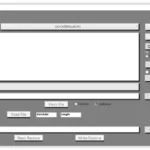 MAGIC TUNER
MAGIC TUNER

 PACCAR
PACCAR


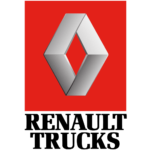

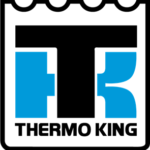


 WABCO
WABCO
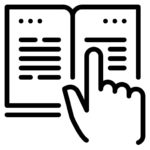

 BENDIX
BENDIX



 EATON
EATON

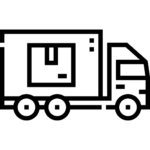



 PACCAR
PACCAR