Hino DX2 Software V1.1.21.4: Essential Diagnostic Tool for Heavy Machinery and Trucks
Hino DX2 Software V1.1.21.4 is a diagnostic tool designed for heavy machinery and trucks. It enhances the ability to diagnose and troubleshoot vehicle issues efficiently. The software offers various features and capabilities that streamline maintenance processes. Installation can be performed remotely through TeamViewer, ensuring quick setup and access to its functionalities.
Understanding Hino DX2 Software V1.1 21.4
This section provides an overview of Hino DX2 Software V1.1 21.4, highlighting its features, compatibility, and system requirements.
Features and Capabilities
The Hino DX2 Software V1.1.21.4 offers a wide range of features designed to enhance vehicle diagnostics and maintenance processes. Key capabilities include:
- Real-time diagnostics for various vehicle systems.
- Data logging and monitoring for performance analysis.
- Comprehensive fault code interpretation and troubleshooting guidance.
- User-friendly interface for easy navigation and accessibility.
- Support for multiple languages to cater to diverse users.
These features make the software an essential tool for technicians aiming to improve their diagnostic accuracy and efficiency when working on heavy machinery and trucks.
Compatibility with Heavy Machinery and Trucks
Hino DX2 Software V1.1.21.4 is designed to be compatible with a wide array of Hino trucks and heavy machinery. This ensures that it can be effectively utilized across various models and applications. Key points of compatibility include:
- Support for multiple Hino truck models, ensuring comprehensive coverage.
- Integration capabilities with existing machinery systems for cohesive diagnostics.
- Ability to interface with other diagnostic tools and software if required.
This compatibility is crucial for businesses that operate a fleet of Hino vehicles, allowing for streamlined maintenance and diagnostic procedures.
System Requirements
To run Hino DX2 Software V1.1.21.4 efficiently, certain system requirements must be met. These requirements ensure that users can effectively utilize the software without encountering performance issues. The necessary system specifications include:
- Operating System: Windows 10 or later versions.
- Processor: Dual-core processor or higher.
- RAM: Minimum of 4 GB; 8 GB recommended for optimal performance.
- Storage: At least 10 GB of available hard drive space.
- Internet connection: Required for software updates and TeamViewer installation.
Meeting these specifications will help users maximize the functionality and performance of the Hino DX2 Software V1.1.21.4, leading to better diagnostic outcomes.
Installation Process
The installation process for Hino DX2 Software V1.1.21.4 is crucial for ensuring optimal functionality. Following a structured approach assists in seamless setup and usage.
Preparing for Installation
Before starting the installation, certain preparations are necessary to ensure a smooth experience. Proper preparation can mitigate potential complications.
- Check the system requirements to ensure compatibility.
- Gather necessary installation files and licenses.
- Ensure a stable internet connection for downloads and remote access.
- Backup any existing data of the current diagnostic software.
Step-by-Step Installation Guide
The installation process involves several key steps to follow for a successful setup. Each step plays a significant role in ensuring the software functions properly after installation.
- Download the installation file from the official source.
- Run the installer and follow on-screen instructions.
- Input the licensing information when prompted.
- Select the desired installation directory.
- Complete the installation and restart the system if required.
Installation via TeamViewer
Using TeamViewer for installation provides a remote solution that simplifies the setup process. This method is effective for users needing assistance or support.
Setting Up TeamViewer
To begin with TeamViewer, installation must be prepared on both the host and remote machines. This ensures that all necessary connections are established correctly.
- Download and install TeamViewer on the remote machine.
- Share the TeamViewer ID and password with the technician.
- Ensure that both parties are online and ready for the setup process.
Remote Installation Steps
Once TeamViewer is set up, the remote installation can commence. This ensures the installation process continues without physical presence.
- The technician connects to the remote machine using the provided credentials.
- Take control of the remote session to begin the installation process.
- Follow the on-screen instructions as if the installation were being done locally.
- Confirm successful installation and any necessary configuration settings.
Key Benefits of Using Hino DX2 Software
The Hino DX2 Software offers a range of benefits that significantly enhance the experience of users in the diagnostic process for heavy machinery and trucks. From improved accuracy to time savings, these advantages are vital for effective vehicle maintenance.
Improving Diagnostic Accuracy
One of the standout features of Hino DX2 Software is its ability to provide highly accurate diagnostic results. The software leverages advanced algorithms and a comprehensive database to ensure precise fault detection. This leads to:
- Reduced risk of misdiagnosis
- More reliable repair decisions
- Enhanced overall vehicle performance
With improved diagnostic accuracy, maintenance professionals can swiftly identify issues and address them effectively, leading to timely repairs and increased vehicle uptime.
Time-Saving Features
Efficiency is crucial in the fast-paced world of heavy machinery and truck maintenance. The Hino DX2 Software includes several time-saving features designed to streamline the diagnostic process:
- Fast Data Retrieval: The software quickly accesses and analyzes data, allowing technicians to focus on repairs rather than data gathering.
- User-Friendly Interface: An intuitive interface simplifies navigation and makes it easy for users to find the tools they need.
- Automated Reporting: The software generates detailed reports automatically, saving time on documentation.
These features collectively help professionals complete diagnostic tasks in less time, improving their workflow and productivity.
Cost-Effectiveness
Investing in Hino DX2 Software can lead to significant cost savings for businesses in the long run. By enhancing the diagnostic process and reducing downtime, this software contributes to a more efficient operation. Key aspects include:
- Minimized Repair Costs: Accurate diagnostics help prevent unnecessary repairs and parts replacements.
- Reduced Labor Costs: Time-saving features decrease the amount of labor required for diagnostics and repairs.
- Longer Equipment Lifespan: Regular and precise maintenance prolongs the lifespan of vehicles, leading to lower replacement costs.
Ultimately, the Hino DX2 Software not only aids in immediate cost savings but also contributes to the long-term financial health of operations by maximizing the efficiency and reliability of machinery.
Common Issues and Troubleshooting
When using Hino DX2 software, users may encounter a variety of common issues that can hinder performance. Troubleshooting these problems effectively is essential for maintaining optimal software functionality.
Installation Problems
Installation issues can arise due to a variety of factors. These can be influenced by system compatibility or user error during the setup process. Common installation problems include:
- Incomplete Setup: Sometimes, the software installation may fail midway, leaving it in a partially installed state. This requires a clean uninstall and a fresh installation attempt.
- Insufficient Permissions: Installation may require administrator access. Running the installer with inadequate permissions might prevent successful installation.
- Corrupted Files: Downloading or transferring corrupted installation files can lead to errors. Always ensure that files are intact before proceeding.
Connectivity Issues
Connectivity problems can disrupt the software’s ability to communicate with the vehicle’s diagnostic system. This may result in inaccurate diagnostics or unresponsive features. Some common connectivity issues include:
- Network Configuration: Incorrect network settings can hinder the software’s ability to connect to the Internet or local networks. Verifying network configurations can resolve these problems.
- Firewall or Antivirus Interference: Sometimes, firewall settings or antivirus software can block necessary communication ports required by Hino DX2 software. Adjusting these settings can help restore functionality.
- Cable Connections: Ensuring that all physical connections, such as USB or Ethernet cables, are secure is vital for stable operation. Loose or damaged cables can lead to connection failures.
Software Not Responding
If the software becomes unresponsive, several underlying issues might cause this behavior. Identifying the cause can often restore normal functionality. Common causes include:
- Insufficient System Resources: Running multiple resource-heavy applications concurrently can lead to software hang-ups. Closing unnecessary programs may free up system resources.
- Outdated Software: Operating the software on an outdated version may cause incompatibilities. Regular updates can fix bugs and improve performance.
- Overheating or System Crashes: Prolonged use without adequate cooling may result in overheating, leading to crashes. Ensuring proper ventilation can prevent this issue.
Frequently Asked Questions
This section addresses common inquiries related to licensing, software updates, and customer support options for Hino DX2 Software V1.1.21.4.
Licensing and Subscription
The licensing structure for Hino DX2 Software V1.1.21.4 is designed to offer flexibility for users. Various subscription plans are available to cater to different needs. Each plan includes access to updates and customer support, ensuring users can maximize their software experience.
Key aspects of licensing include:
- Options for monthly, quarterly, or annual subscriptions.
- Multiple licenses for fleet operations can be managed efficiently.
- Renewal processes that are straightforward and user-friendly.
Software Updates
Regular software updates are crucial for maintaining the functionality and effectiveness of Hino DX2 Software V1.1.21.4. These updates often include new features, performance enhancements, and security patches. It is recommended to keep the software current to ensure optimal operation.
Important points regarding software updates are:
- Users are notified of available updates directly through the software.
- Updates can be installed automatically or manually, based on user preference.
- Historical update logs can be accessed for review of changes and improvements.
Customer Support Options
Access to reliable customer support is essential for addressing any challenges faced while using Hino DX2 Software V1.1.21.4. Various support options are available to ensure users receive timely assistance.
Support options include:
- Online help resources that provide guides and troubleshooting tips.
- A dedicated support team reachable via email and ticketing systems.
- Community forums where users can share experiences and solutions.
Customer satisfaction is prioritized, and the support team is equipped to handle queries efficiently to minimize downtime for users.
Maximizing the Use of Hino DX2 Software
To make the most of Hino DX2 Software, users should focus on regular maintenance practices, explore advanced features, and access available training resources. This will enhance overall performance and maximize the software’s benefits.
Regular Maintenance Tips
Maintaining optimal software performance is crucial. A few best practices include:
- Frequent Updates: Regularly check for and install software updates to ensure all functions and tools are up-to-date.
- Data Backup: Routinely back up diagnostic data to prevent loss and ensure data integrity.
- System Checks: Perform regular system diagnostics to identify and resolve minor issues before they escalate.
- Clear Cache: Periodically clear the cache to improve software speed and performance.
Accessing Advanced Features
Hino DX2 Software includes several advanced features that can enhance user experience and efficiency. Some of those features are:
- Diagnostic Reports: Generate comprehensive reports that outline issues and maintenance suggestions.
- Custom Settings: Access customizable settings to tailor the interface according to personal preferences for easier navigation.
- Live Data Monitoring: Utilize real-time data monitoring to track vehicle performance metrics effectively.
- Vehicle History Log: Maintain a detailed history log for each vehicle to analyze trends and past issues.
Training and Resources
To fully leverage Hino DX2 Software, utilizing available training and resources is essential. Consider the following options:
- User Manuals: Refer to the comprehensive user manuals offered, which provide step-by-step guides on various features.
- Online Tutorials: Access online video tutorials that showcase practical use cases and tips for efficient software navigation.
- Community Forums: Engage with other users in community forums for troubleshooting tips, shared experiences, and advice.
- Workshops: Attend scheduled workshops to gain hands-on experience and learn advanced techniques from experts.


 AGCO
AGCO ALLISON
ALLISON BENDIX
BENDIX BOBCAT
BOBCAT CAT
CAT CLAAS
CLAAS CNH
CNH DAF
DAF DETROIT
DETROIT EATON
EATON FREIGHTLINER
FREIGHTLINER HINO
HINO HITACHI
HITACHI ISUZU
ISUZU JCB
JCB JOHN DEERE
JOHN DEERE JPROZZ
JPROZZ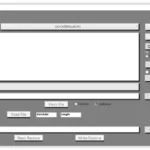 MAGIC TUNER
MAGIC TUNER MAN
MAN Navistar
Navistar PACCAR
PACCAR PERKINS
PERKINS PF DIAGNOSE
PF DIAGNOSE PSI POWERLINK
PSI POWERLINK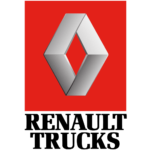 RENAULT
RENAULT SCANIA
SCANIA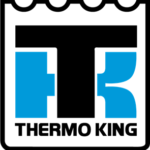 THERMO KING
THERMO KING UD NISSAN
UD NISSAN VOLVO
VOLVO WABCO
WABCO ZF TESTMAN
ZF TESTMAN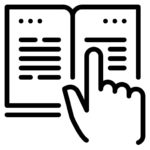
 BELL
BELL BENDIX
BENDIX BOBCAT
BOBCAT CARRIE
CARRIE DAF
DAF DETROIT
DETROIT EATON
EATON FUSO
FUSO MACK
MACK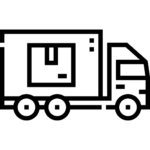
 Cumminz
Cumminz ISB4.5 CM2150
ISB4.5 CM2150 All Engines (2017 Emissions)
All Engines (2017 Emissions) PACCAR
PACCAR

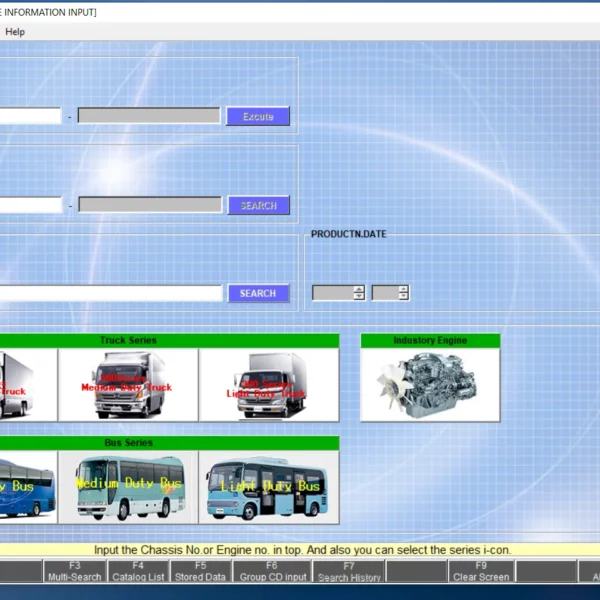
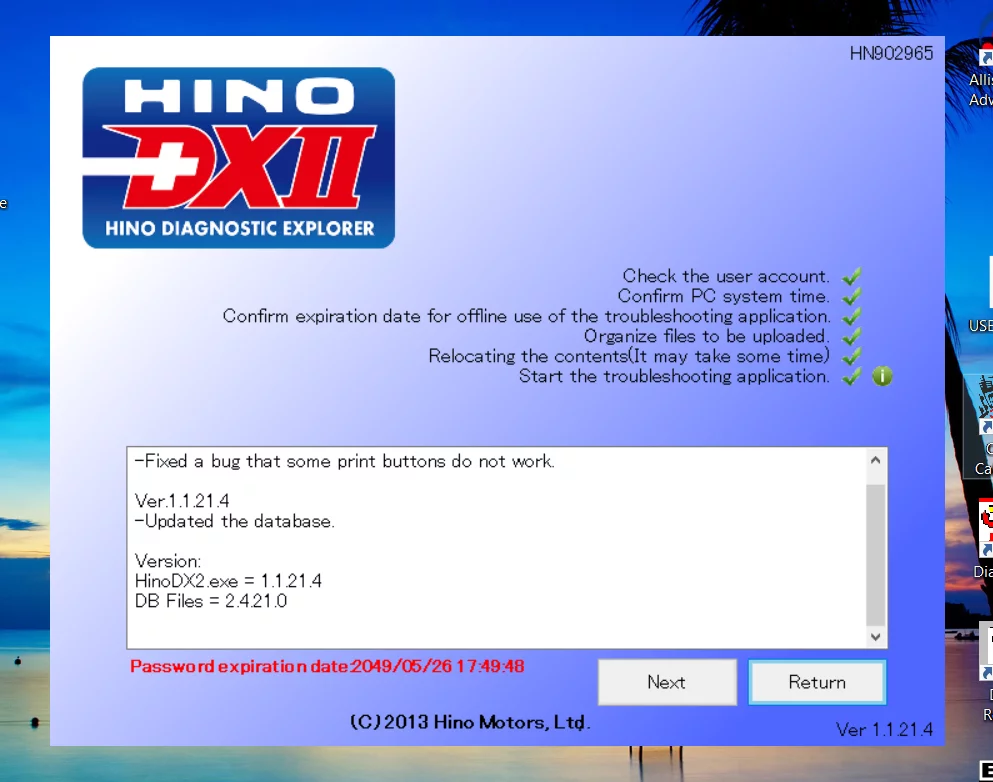



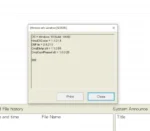
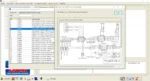
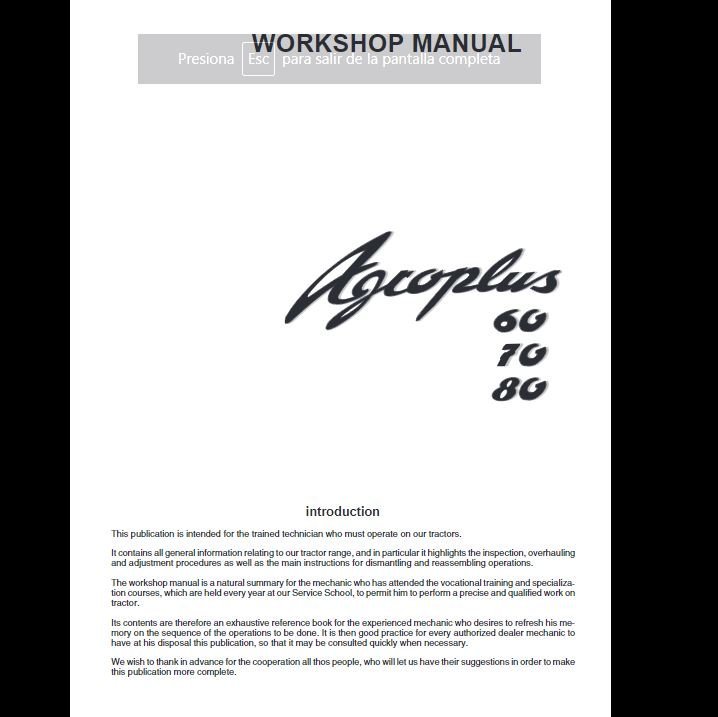
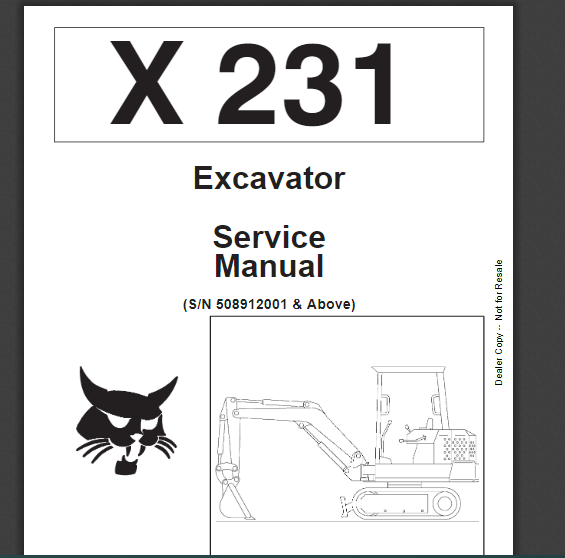
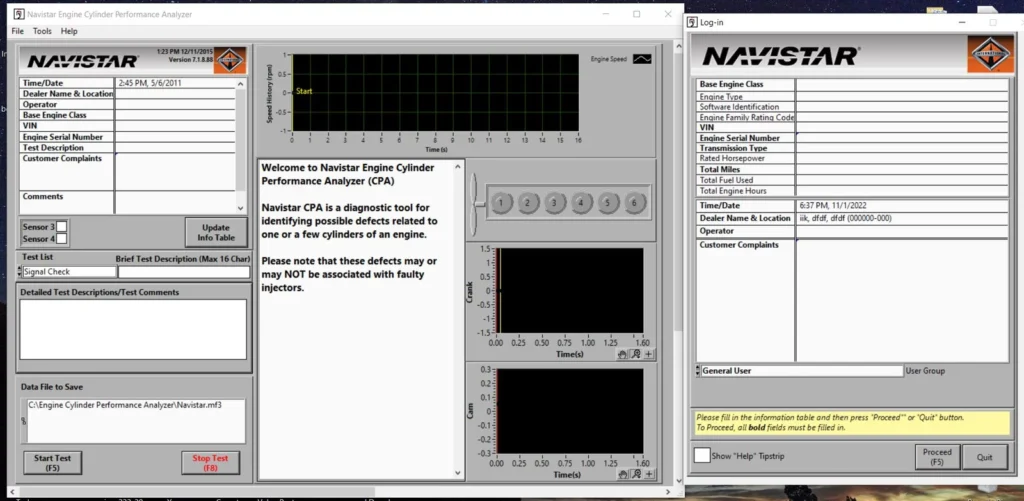
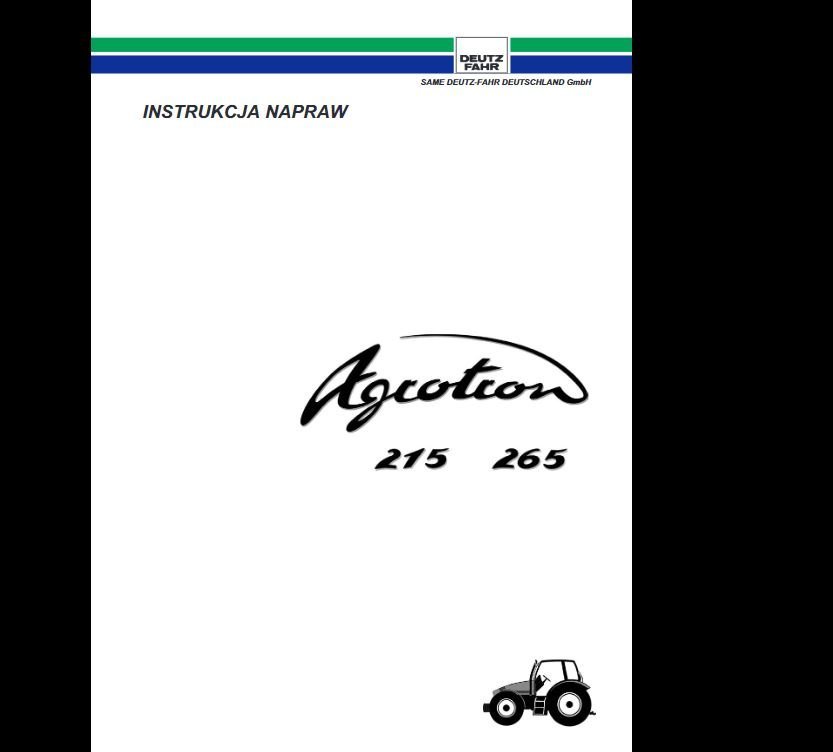
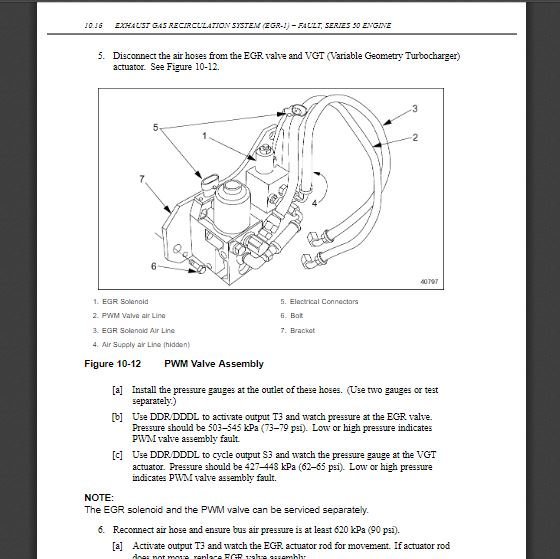
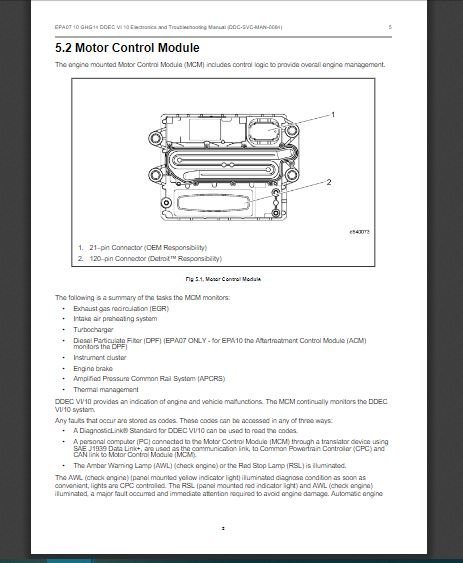
![The DOOSAN EDOCTOR CONSTRUCTION FULL 2.3.5.8 [2023.06] is a cutting-edge diagnostic software for heavy machinery. Released in 2023, it offers advanced tools for troubleshooting engine issues in various construction equipment. This software enhances operational efficiency by providing detailed diagnostics and real-time support. It is compatible with multiple brands and supports remote installation through TeamViewer, ensuring seamless usability for technicians.](https://ecmtrucks.com/wp-content/uploads/2024/08/88-1024x567.png)
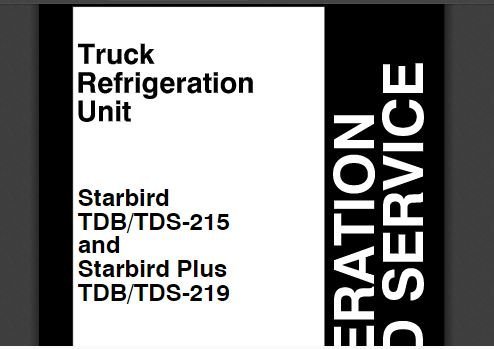


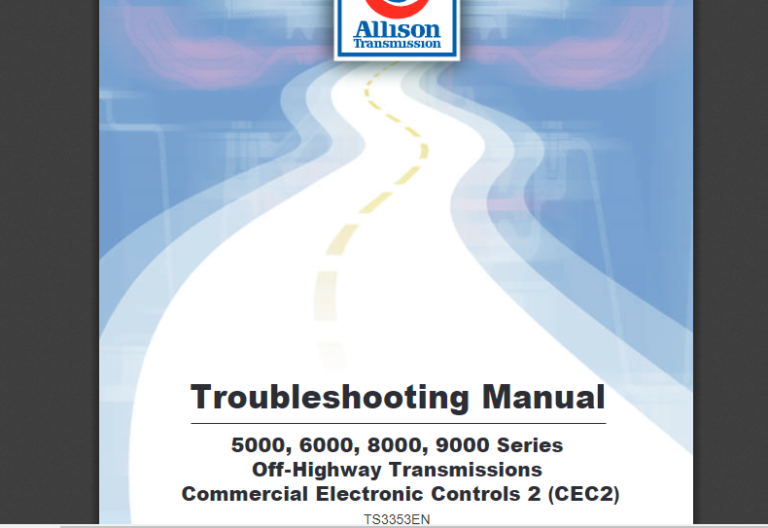
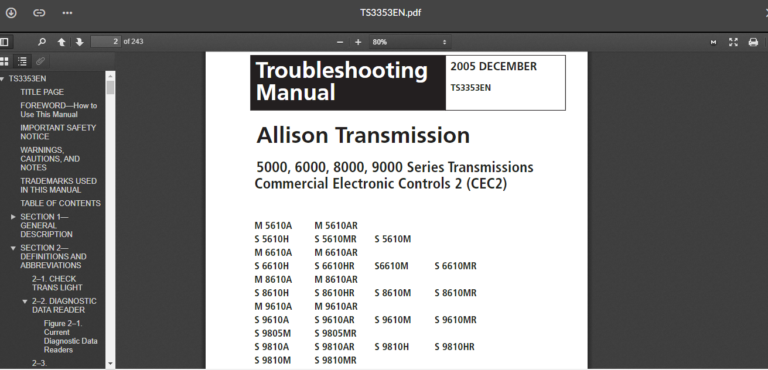
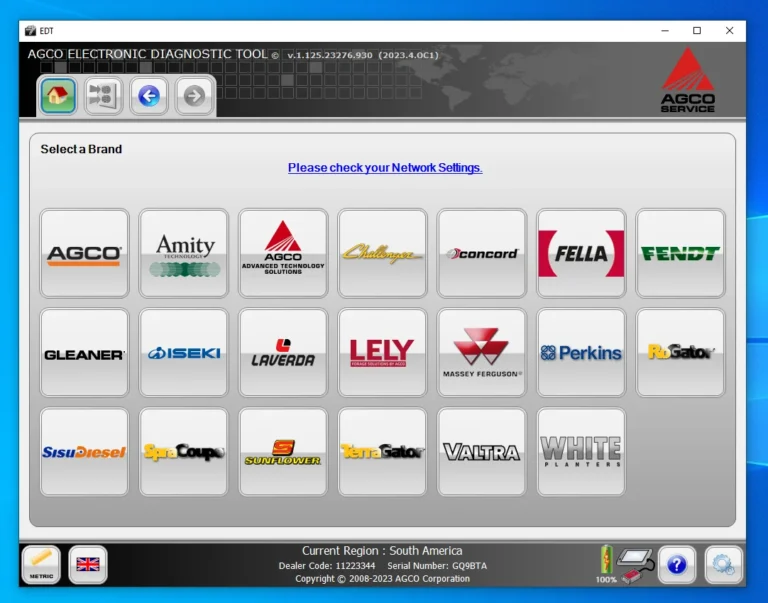
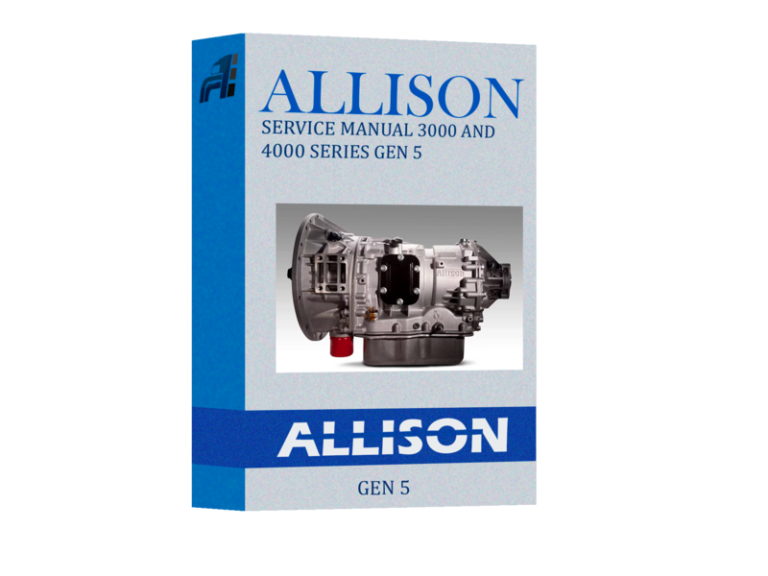
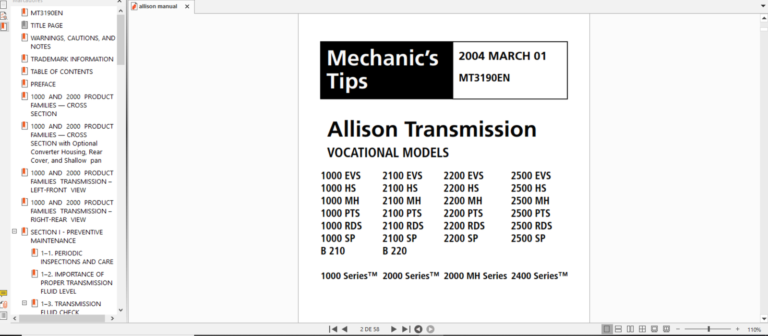
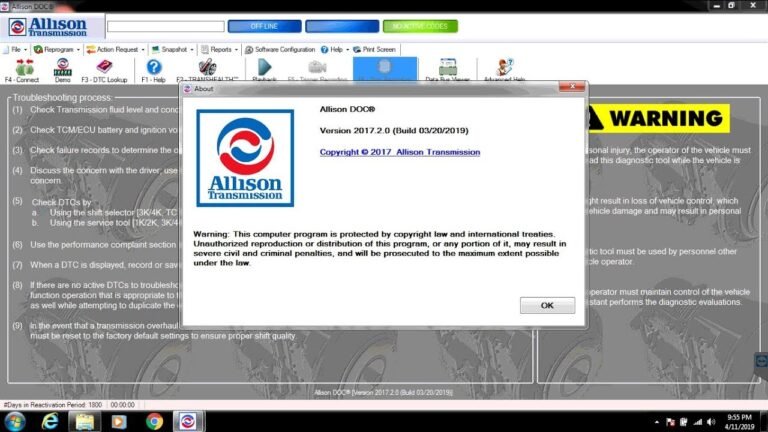
Reviews
Clear filtersThere are no reviews yet.